Permanently delete emails from Gmail Trash in 4 steps
If Gmail keeps returning deleted conversations to the Trash folder, you'll want to read this post for a Simple-Fixes solution.
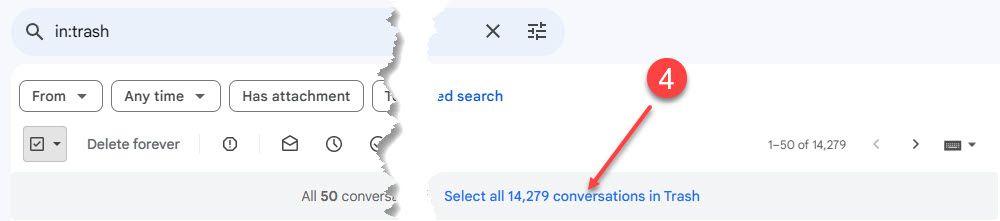
Background
My brother (and many more people, it seems from a web search) have a problem with emails they delete from Gmail on their phones, returning even when deleted from the Trash folder.
According to my research via Bing, the issue stems from nasty spam mail and syncing your phone with your Gmail online. What happens is this; you delete an email from the trash folder on your phone. Then, for some reason, the phone doesn’t sync right away with your online account. What happens? The deleted email returns like magic – black magic. To resolve the problem, follow these steps four steps.
WARNING, Will Robinson! Deleting in the manner described means you can never find a deleted email again. While no one sheds tears over forever-lost spam, occasionally, I need to find an email I deleted for reference. So, delete wisely and carefully!
Do it, do it now (said in your best Arnold Schwarzenegger voice)
This process lives up to the simple fixes' definition. To make everything work, you'll need:
- A desktop or laptop computer
- Some free time, say maybe 15 minutes (unless you want to wait until you see the "all done" proclamation)
- This guide, naturally
Let's start!
Step 1: Find the hidden trash folder using your PC, Laptop, or Mac. To accomplish this feat of daring-do, click on the More option.

Step 2: Click on the newly revealed Trash icon.

Step 3: Click the drop-down arrow next to the check box and select “All.”

Step 4: Click the blue "select all conversations" link, followed by the black(ish) "Delete forever" one. This is, after all, what you are looking to do, right?

You’ll be asked to confirm your action. Once you have, you’ll see the following dialog box. Even here, you’re given one last chance to abort the mission.

Keep your Gmail account (and others) tidy.
Gmail and other email providers limit your online storage; in Gmail’s case, it says mine is 15GB. Now, that is a lot of emails! But, if you exceed the limit, you’ll be asked to buy more storage space or delete some emails.
To avoid the nasty notices, I routinely (every 3 - 6 months or so) visit Gmail and clear out everything using the same technique described in the article. In the spirit of full disclosure and 110% transparency, I've never totally emptied my Trash folder, as evidenced by the 14,279 conversations I cleared from my Gmail Trash folder.
